Best Ways to Remove InShot Watermark Without Paying
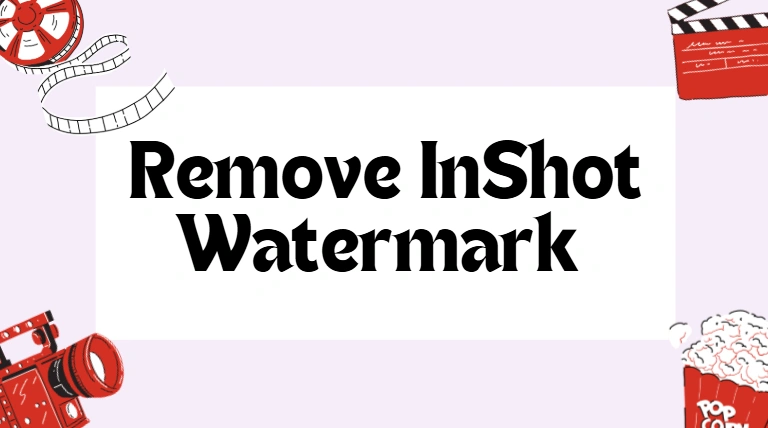
InShot is one of the most popular mobile video editors today. It’s lightweight, easy to use, and packed with features like trimming, filters, transitions, music, and text effects. Whether you’re creating content for Instagram, TikTok, or YouTube, InShot has become the go-to tool for quick video editing on the go.
But there’s one drawback: the free version of InShot adds a watermark to every video you export. For many users, this small logo in the corner ruins the professional look of their content. Naturally, people start searching for ways to remove the InShot watermark without paying.
The good news? There are several ways to do this safely. In this guide, we’ll cover the best free methods, explain the truth about “InShot Mod APK,” and help you choose the solution that works best for you.
About InShot “Mod APK” Searches
If you search online, you’ll find many websites promoting InShot Mod APK — modified versions of the original app that claim to unlock premium features like watermark removal for free.
1. Use the Free Watermark Removal Option (When Available)
InShot sometimes offers users a chance to remove the watermark without paying by watching an advertisement.
How it works:
- Edit your video as usual.
- When you tap Export, look for the option that says “Remove Watermark Free.”
- Watch a short ad, and your video will be saved without the InShot logo.
This option is not always available, but when it appears, it’s the simplest and safest way to export a clean video without spending money.
2. Crop the Watermark Out of the Frame
If the watermark appears at the corner of your video, you can simply crop it out.
Steps:
- Open the video in InShot (or another editing app).
- Select the Crop tool.
- Adjust the frame until the watermark is no longer visible.
- Save and export your video.
Pros: Quick and easy.
Cons: You might lose part of the video frame or change the aspect ratio, which could affect how your video displays on social platforms.
3. Cover the Watermark With Stickers, Emojis, or Text
If cropping doesn’t work for your video, another option is to cover the watermark with an element of your choice.
Steps:
- In InShot, open your project.
- Go to the Sticker or Text tool.
- Place a sticker, emoji, or text box over the watermark.
- Adjust the size and color so it blends with your video’s design.
This method not only hides the watermark but can also add personality to your video. For example, you could cover the watermark with your own logo or social media handle.
4. Re-edit Using Free Desktop Video Editors
If you want more control, you can transfer your video to a computer and re-edit it using free software that doesn’t add watermarks. Some popular choices include:
- Shotcut – A beginner-friendly editor that supports most video formats.
- DaVinci Resolve – A professional-grade editor with advanced color grading and effects.
- OpenShot – A simple, open-source tool ideal for quick edits.
These editors let you crop, mask, or overlay graphics to remove the watermark. Plus, you’ll gain access to more powerful editing features than InShot’s mobile version offers.
5. Try Alternative Mobile Editing Apps Without Watermarks
If you don’t want to crop or cover the watermark, consider trying other free video editors that don’t add watermarks in their free versions.
Some alternatives to explore:
- Apps that allow clean exports in their basic versions.
- Tools designed specifically for TikTok or Instagram Reels that don’t place logos unless you’re exporting with effects.
Always check the app’s description and reviews in the Google Play Store or App Store to confirm whether it adds a watermark.
6. Invest in InShot Pro (Optional but Recommended)
Although this guide focuses on free methods, it’s worth mentioning that upgrading to InShot Pro is the most reliable solution. The Pro version:
- Permanently removes the watermark.
- Unlocks premium filters, stickers, and transitions.
- Allows you to export in higher resolutions.
If you edit videos frequently and want professional results, the Pro subscription can save you time and keep your videos watermark-free without extra steps.
FAQs
1. Can I permanently remove the InShot watermark for free?
Not officially. Free tricks like cropping or covering only hide it, and the “watch ad” option is temporary. Permanent removal requires InShot Pro.
2. Is InShot Mod APK safe?
No. Mod APKs are unofficial versions that may contain malware, don’t receive updates, and break InShot’s terms of service. They are not safe or recommended.
3. Will cropping lower my video quality?
It may slightly reduce resolution or change the aspect ratio. However, if done carefully, the difference can be minimal.
4. What is the easiest free method?
If available, using the “Remove Watermark Free” option by watching an ad is the easiest. Otherwise, covering the logo with stickers is a simple alternative.
5. Are there any good watermark-free editors?
Yes — Shotcut, DaVinci Resolve, and OpenShot on desktop, plus some mobile editors that allow free exports without logos. Always check before downloading.
Final Thoughts
Watermarks can be frustrating, but you don’t have to let them ruin your videos. You can use Inshot Mod APK and some safe and creative tricks such as cropping, covering with stickers, re-editing on desktop, or switching to an alternative editor.
For those who edit often, upgrading to InShot Pro is still the most convenient way to remove the watermark permanently. But until then, these free solutions will help you keep your videos clean and professional — without paying a cent.